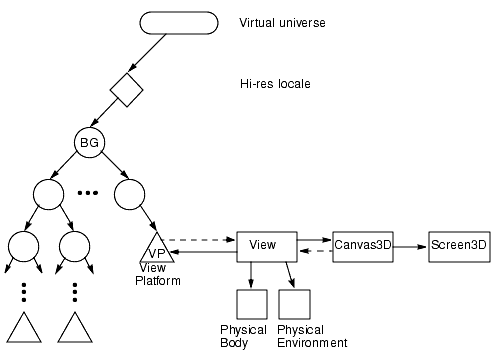
Java 3D introduces a new view model that takes Java's vision of "write once, run anywhere" and generalizes it to include display devices and six-degrees-of-freedom input peripherals such as head trackers. This "write once, view everywhere" nature of the new view model means that an application or applet written using the Java 3D view model can render images to a broad range of display devices, including standard computer displays, multiple-projection display rooms, and head-mounted displays, without modification of the scene graph. It also means that the same application, once again without modification, can render stereoscopic views and can take advantage of the input from a head tracker to control the rendered view.
Java 3D's view model achieves this versatility by cleanly separating the virtual and the physical world. This model distinguishes between how an application positions, orients, and scales a ViewPlatform object (a viewpoint) within the virtual world and how the Java 3D renderer constructs the final view from that viewpoint's position and orientation. The application controls the ViewPlatform's position and orientation; the renderer computes what view to render using this position and orientation, a description of the end-user's physical environment, and the user's position and orientation within the physical environment.
This document first explains why Java 3D chose a different view model and some of the philosophy behind that choice. It next describes how that model operates in the simple case of a standard computer screen without head tracking—the most common case. Finally, it presents advanced material that was originally published in Appendix C of the API specification guide.
Camera-based view models, as found in low-level APIs, give developers control over all rendering parameters. This makes sense when dealing with custom applications, less sense when dealing with systems that wish to have broader applicability: systems such as viewers or browsers that load and display whole worlds as a single unit or systems where the end users view, navigate, display, and even interact with the virtual world.
Camera-based view models emulate a camera in the virtual world, not a human in a virtual world. Developers must continuously reposition a camera to emulate "a human in the virtual world."
The Java 3D view model incorporates head tracking directly, if present, with no additional effort from the developer, thus providing end users with the illusion that they actually exist inside a virtual world.
The Java 3D view model, when operating in a non-head-tracked environment and rendering to a single, standard display, acts very much like a traditional camera-based view model, with the added functionality of being able to generate stereo views transparently.
Letting the application control all viewing parameters is not reasonable in systems in which the physical environment dictates some of the view parameters.
One example of this is a head-mounted display (HMD), where the optics of the head-mounted display directly determine the field of view that the application should use. Different HMDs have different optics, making it unreasonable for application developers to hard-wire such parameters or to allow end users to vary that parameter at will.
Another example is a system that automatically computes view parameters as a function of the user's current head position. The specification of a world and a predefined flight path through that world may not exactly specify an end-user's view. HMD users would expect to look and thus see to their left or right even when following a fixed path through the environment-imagine an amusement park ride with vehicles that follow fixed paths to present content to their visitors, but visitors can continue to move their heads while on those rides.
Depending on the physical details of the end-user's environment, the values of the viewing parameters, particularly the viewing and projection matrices, will vary widely. The factors that influence the viewing and projection matrices include the size of the physical display, how the display is mounted (on the user's head or on a table), whether the computer knows the user's head location in three space, the head mount's actual field of view, the display's pixels per inch, and other such parameters. For more information, see "View Model Details."
The Java 3D view model separates the virtual environment, where the application programmer has placed objects in relation to one another, from the physical environment, where the user exists, sees computer displays, and manipulates input devices.
Java 3D also defines a fundamental correspondence between the user's physical world and the virtual world of the graphic application. This physical-to-virtual-world correspondence defines a single common space, a space where an action taken by an end user affects objects within the virtual world and where any activity by objects in the virtual world affects the end user's view.
The virtual world is a common space in which virtual objects exist. The virtual world coordinate system exists relative to a high-resolution Locale-each Locale object defines the origin of virtual world coordinates for all of the objects attached to that Locale. The Locale that contains the currently active ViewPlatform object defines the virtual world coordinates that are used for rendering. Java3D eventually transforms all coordinates associated with scene graph elements into this common virtual world space.
The physical world is just that-the real, physical world. This is the space in which the physical user exists and within which he or she moves his or her head and hands. This is the space in which any physical trackers define their local coordinates and in which several calibration coordinate systems are described.
The physical world is a space, not a common coordinate system between different execution instances of Java 3D. So while two different computers at two different physical locations on the globe may be running at the same time, there is no mechanism directly within Java 3D to relate their local physical world coordinate systems with each other. Because of calibration issues, the local tracker (if any) defines the local physical world coordinate system known to a particular instance of Java 3D.
Java 3D distributes its view model parameters across several objects, specifically, the View object and its associated component objects, the PhysicalBody object, the PhysicalEnvironment object, the Canvas3D object, and the Screen3D object. Figure 1 shows graphically the central role of the View object and the subsidiary role of its component objects.
The view-related objects shown in Figure 1 and their roles are as follows. For each of these objects, the portion of the API that relates to modifying the virtual world and the portion of the API that is relevant to non-head-tracked standard display configurations are derived in this chapter. The remainder of the details are described in "View Model Details."
Together, these objects describe the geometry of viewing rather than explicitly providing a viewing or projection matrix. The Java 3D renderer uses this information to construct the appropriate viewing and projection matrices. The geometric focus of these view objects provides more flexibility in generating views-a flexibility needed to support alternative display configurations.
A ViewPlatform leaf node defines a coordinate system, and thus a reference frame with its associated origin or reference point, within the virtual world. The ViewPlatform serves as a point of attachment for View objects and as a base for determining a renderer's view.
Figure 2 shows a portion of a scene graph containing a ViewPlatform node. The nodes directly above a ViewPlatform determine where that ViewPlatform is located and how it is oriented within the virtual world. By modifying the Transform3D object associated with a TransformGroup node anywhere directly above a ViewPlatform, an application or behavior can move that ViewPlatform anywhere within the virtual world. A simple application might define one TransformGroup node directly above a ViewPlatform, as shown in Figure 2.
A VirtualUniverse may have many different ViewPlatforms, but a particular View object can attach itself only to a single ViewPlatform. Thus, each rendering onto a Canvas3D is done from the point of view of a single ViewPlatform.
An application navigates within the virtual world by modifying a ViewPlatform's parent TransformGroup. Examples of applications that modify a ViewPlatform's location and orientation include browsers, object viewers that provide navigational controls, applications that do architectural walkthroughs, and even search-and-destroy games.
Controlling the ViewPlatform object can produce very interesting and useful results. Our first simple scene graph (see "Introduction," Figure 1) defines a scene graph for a simple application that draws an object in the center of a window and rotates that object about its center point. In that figure, the Behavior object modifies the TransformGroup directly above the Shape3D node.
An alternative application scene graph, shown in Figure 3, leaves the central object alone and moves the ViewPlatform around the world. If the shape node contains a model of the earth, this application could generate a view similar to that seen by astronauts as they orbit the earth.
Had we populated this world with more objects, this scene graph would allow navigation through the world via the Behavior node.
Applications and behaviors manipulate a TransformGroup through its
access methods. These methods allow an application to retrieve and
set the Group node's Transform3D object. Transform3D Node methods
include getTransform and setTransform.
A scene graph may contain multiple ViewPlatform objects. If a user detaches a View object from a ViewPlatform and then reattaches that View to a different ViewPlatform, the image on the display will now be rendered from the point of view of the new ViewPlatform.
Java 3D does not have any built-in semantics for displaying a visible manifestation of a ViewPlatform within the virtual world (an avatar). However, a developer can construct and manipulate an avatar using standard Java 3D constructs.
A developer can construct a small scene graph consisting of a
TransformGroup node, a behavior leaf node, and a shape node and insert
it directly under the BranchGroup node associated with the ViewPlatform
object. The shape node would contain a geometric model of the avatar's
head. The behavior node would change the TransformGroup's transform
periodically to the value stored in a View object's UserHeadToVworld
parameter (see "View Model
Details").
The avatar's virtual head, represented by the shape node, will now move
around in lock-step with the ViewPlatform's TransformGroup and any
relative position and orientation changes of the user's actual physical
head (if a system has a head tracker).
Java 3D generates viewing matrices in one of a few different ways, depending on whether the end user has a head-mounted or a room-mounted display environment and whether head tracking is enabled. This section describes the computation for a non-head-tracked, room-mounted display-a standard computer display. Other environments are described in "View Model Details."
In the absence of head tracking, the ViewPlatform's origin specifies the virtual eye's location and orientation within the virtual world. However, the eye location provides only part of the information needed to render an image. The renderer also needs a projection matrix. In the default mode, Java 3D uses the projection policy, the specified field-of-view information, and the front and back clipping distances to construct a viewing frustum.
Figure 4 shows a simple scene graph. To draw the object labeled "S," Java 3D internally constructs the appropriate model, view platform, eye, and projection matrices. Conceptually, the model transformation for a particular object is computed by concatenating all the matrices in a direct path between the object and the VirtualUniverse. The view matrix is then computed-again, conceptually-by concatenating all the matrices between the VirtualUniverse object and the ViewPlatform attached to the current View object. The eye and projection matrices are constructed from the View object and its associated component objects.
In our scene graph, what we would normally consider the model transformation would consist of the following three transformations: LT1T2. By multiplying LT1T2 by a vertex in the shape object, we would transform that vertex into the virtual universe's coordinate system. What we would normally consider the view platform transformation would be (LTv1)-1 or Tv1-1L-1. This presents a problem since coordinates in the virtual universe are 256-bit fixed-point values, which cannot be used to represent transformed points efficiently.
Fortunately, however, there is a solution to this problem. Composing the model and view platform transformations gives us
the matrix that takes vertices in an object's local coordinate system and places them in the ViewPlatform's coordinate system. Note that the high-resolution Locale transformations cancel each other out, which removes the need to actually transform points into high-resolution VirtualUniverse coordinates. The general formula of the matrix that transforms object coordinates to ViewPlatform coordinates is Tvn-1...Tv2-1Tv1-1T1T2...Tm.
As mentioned earlier, the View object contains the remainder of the view information, specifically, the eye matrix, E, that takes points in the View-Platform's local coordinate system and translates them into the user's eye coordinate system, and the projection matrix, P, that projects objects in the eye's coordinate system into clipping coordinates. The final concatenation of matrices for rendering our shape object "S" on the specified Canvas3D is PETv1-1T1T2. In general this is PETvn-1...Tv2-1Tv1-1T1T2...Tm.
The details of how Java 3D constructs the matrices E and P in different end-user configurations are described in "View Model Details."
Java 3D supports multiple high-resolution Locales. In some cases, these Locales are close enough to each other that they can "see" each other, meaning that objects can be rendered even though they are not in the same Locale as the ViewPlatform object that is attached to the View. Java 3D automatically handles this case without the application having to do anything. As in the previous example, where the ViewPlatform and the object being rendered are attached to the same Locale, Java 3D internally constructs the appropriate matrices for cases in which the ViewPlatform and the object being rendered are not attached to the same Locale.
Let's take two Locales, L1 and L2, with the View attached to a ViewPlatform in L1. According to our general formula, the modeling transformation-the transformation that takes points in object coordinates and transforms them into VirtualUniverse coordinates-is LT1T2...Tm. In our specific example, a point in Locale L2 would be transformed into VirtualUniverse coordinates by L2T1T2...Tm. The view platform transformation would be (L1Tv1Tv1...Tvn)-1 or Tvn-1...Tv2-1Tv1-1L1-1. Composing these two matrices gives us
Thus, to render objects in another Locale, it is sufficient to compute L1-1L2 and use that as the starting matrix when composing the model transformations. Given that a Locale is represented by a single high-resolution coordinate position, the transformation L1-1L2 is a simple translation by L2 - L1. Again, it is not actually necessary to transform points into high-resolution VirtualUniverse coordinates.
In general, Locales that are close enough that the difference in their high-resolution coordinates can be represented in double precision by a noninfinite value are close enough to be rendered. In practice, more sophisticated culling techniques can be used to render only those Locales that really are "close enough."
An application must create a minimal set of Java 3D objects before Java 3D can render to a display device. In addition to a Canvas3D object, the application must create a View object, with its associated PhysicalBody and PhysicalEnvironment objects, and the following scene graph elements:
An application programmer writing a 3D graphics program that will deploy on a variety of platforms must anticipate the likely end-user environments and must carefully construct the view transformations to match those characteristics using a low-level API. This appendix addresses many of the issues an application must face and describes the sophisticated features that Java 3D's advanced view model provides.
Java 3D must handle two rather different head-tracking situations. In one case, we rigidly attach a tracker's base, and thus its coordinate frame, to the display environment. This corresponds to placing a tracker base in a fixed position and orientation relative to a projection screen within a room, to a computer display on a desk, or to the walls of a multiple-wall projection display. In the second head-tracking situation, we rigidly attach a tracker's sensor, not its base, to the display device. This corresponds to rigidly attaching one of that tracker's sensors to a head-mounted display and placing the tracker base somewhere within the physical environment.
The following two examples show how end-user environments can significantly affect how an application must construct viewing transformations.
By adding a left and right screen, we give the magic carpet rider a more complete view of the virtual world surrounding the carpet. Now our end user sees the view to the left or right of the magic carpet by turning left or right.
From a camera-based perspective, the application developer must construct the camera's position and orientation by combining the virtual-world component (the position and orientation of the magic carpet) and the physical-world component (the user's instantaneous head position and orientation).
Java 3D's view model incorporates the appropriate abstractions to compensate automatically for such variability in end-user hardware environments.
The coexistence coordinate system exists half in the virtual world and half in the physical world. The two transforms that go from the coexistence coordinate system to the virtual world coordinate system and back again contain all the information needed to expand or shrink the virtual world relative to the physical world. It also contains the information needed to position and orient the virtual world relative to the physical world.
Modifying the transform that maps the coexistence coordinate system into the virtual world coordinate system changes what the end user can see. The Java 3D application programmer moves the end user within the virtual world by modifying this transform.
A multiple-projection wall display presents a more exotic environment. Such environments have multiple screens, typically three or more. Figure 9 shows a scene graph fragment representing such a system, and Figure 10 shows the corresponding display environment.
A multiple-screen environment requires more care during the initialization and calibration phase. Java 3D must know how the Screen3Ds are placed with respect to one another, the tracking device, and the physical portion of the coexistence coordinate system.
The "Generating a View" section describes how Java 3D generates a view for a standard flat-screen display with no head tracking. In this section, we describe how Java 3D generates a view in a room-mounted, head-tracked display environment-either a computer monitor with shutter glasses and head tracking or a multiple-wall display with head-tracked shutter glasses. Finally, we describe how Java 3D generates view matrices in a head-mounted and head-tracked display environment.
If any of the parameters of a View object are updated, this will effect a change in the implicit viewing transform (and thus image) of any Canvas3D that references that View object.
A camera-based view model allows application programmers to think about the images displayed on the computer screen as if a virtual camera took those images. Such a view model allows application programmers to position and orient a virtual camera within a virtual scene, to manipulate some parameters of the virtual camera's lens (specify its field of view), and to specify the locations of the near and far clipping planes.
Java 3D allows applications to enable compatibility mode for
room-mounted, non-head-tracked display environments or to disable
compatibility mode using the following methods. Camera-based viewing
functions are available only in compatibility mode. The setCompatibilityModeEnable
method turns compatibility mode on or off. Compatibility mode is
disabled by default.
Note: Use of these view-compatibility functions will disable some of Java 3D's view model features and limit the portability of Java 3D programs. These methods are primarily intended to help jump-start porting of existing applications.
The various parameters that users control in a camera-based view model specify the shape of a viewing volume (known as a frustum because of its truncated pyramidal shape) and locate that frustum within the virtual environment. The rendering pipeline uses the frustum to decide which objects to draw on the display screen. The rendering pipeline does not draw objects outside the view frustum, and it clips (partially draws) objects that intersect the frustum's boundaries.
Though a view frustum's specification may have many items in common with those of a physical camera, such as placement, orientation, and lens settings, some frustum parameters have no physical analog. Most noticeably, a frustum has two parameters not found on a physical camera: the near and far clipping planes.
The location of the near and far clipping planes allows the application programmer to specify which objects Java 3D should not draw. Objects too far away from the current eyepoint usually do not result in interesting images. Those too close to the eyepoint might obscure the interesting objects. By carefully specifying near and far clipping planes, an application programmer can control which objects the renderer will not be drawing.
From the perspective of the display device, the virtual camera's image plane corresponds to the display screen. The camera's placement, orientation, and field of view determine the shape of the view frustum.
The camera-based view model allows Java 3D to bridge the gap between existing 3D code and Java 3D's view model. By using the camera-based view model methods, a programmer retains the familiarity of the older view model but gains some of the flexibility afforded by Java 3D's new view model.
The traditional camera-based view model is supported in Java 3D by helping methods in the Transform3D object. These methods were explicitly designed to resemble as closely as possible the view functions of older packages and thus should be familiar to most 3D programmers. The resulting Transform3D objects can be used to set compatibility-mode transforms in the View object.
The Transform3D object provides a lookAt utility
method
to create a
viewing matrix. This method specifies the position and orientation of
a viewing transform. It works similarly to the equivalent function in
OpenGL. The inverse of this transform can be used to control the
ViewPlatform object within the scene graph. Alternatively, this
transform can be passed directly to the View's VpcToEc
transform via the compatibility-mode viewing functions. The setVpcToEc
method is used to set the viewing matrix when in compatibility mode.
The Transform3D object provides three methods for
creating a projection matrix: frustum, perspective,
and ortho. All three map points from eye coordinates
(EC) to clipping coordinates (CC). Eye coordinates are defined such
that (0, 0, 0) is at the eye and the projection plane is at z
= -1.
The frustum method
establishes a perspective projection with the eye at the apex of a
symmetric view frustum. The transform maps points from eye coordinates
to clipping coordinates. The clipping coordinates generated by the
resulting transform are in a right-handed coordinate system (as are all
other coordinate systems in Java 3D).
The arguments define the frustum and its associated perspective
projection: (left, bottom, -near)
and (right, top, -near)
specify the point on the near clipping plane that maps onto the
lower-left and upper-right corners of the window, respectively. The -far
parameter specifies the far clipping plane. See Figure
12.
The perspective method establishes a perspective
projection with the eye at the apex of a symmetric view frustum,
centered about the Z-axis,
with a fixed field of view. The resulting perspective projection
transform mimics a standard camera-based view model. The transform maps
points from eye coordinates to clipping coordinates. The clipping
coordinates generated by the resulting transform are in a right-handed
coordinate system.
The arguments define the frustum and its associated perspective
projection: -near and -far specify the near
and far clipping planes; fovx specifies the field of view
in the X dimension, in radians; and aspect
specifies the aspect ratio of the window. See Figure
13.
The ortho method
establishes a parallel projection. The orthographic projection
transform mimics a standard camera-based video model. The transform
maps points from eye coordinates to clipping coordinates. The clipping
coordinates generated by the resulting transform are in a right-handed
coordinate system.
The arguments define a rectangular box used for projection: (left,
bottom, -near) and (right, top,
-near)
specify the point on the near clipping plane that maps onto the
lower-left and upper-right corners of the window, respectively. The -far
parameter specifies the far clipping plane. See Figure
14.
The setLeftProjection
and setRightProjection methods are used to set the
projection matrices for the left eye and right eye, respectively, when
in compatibility mode.